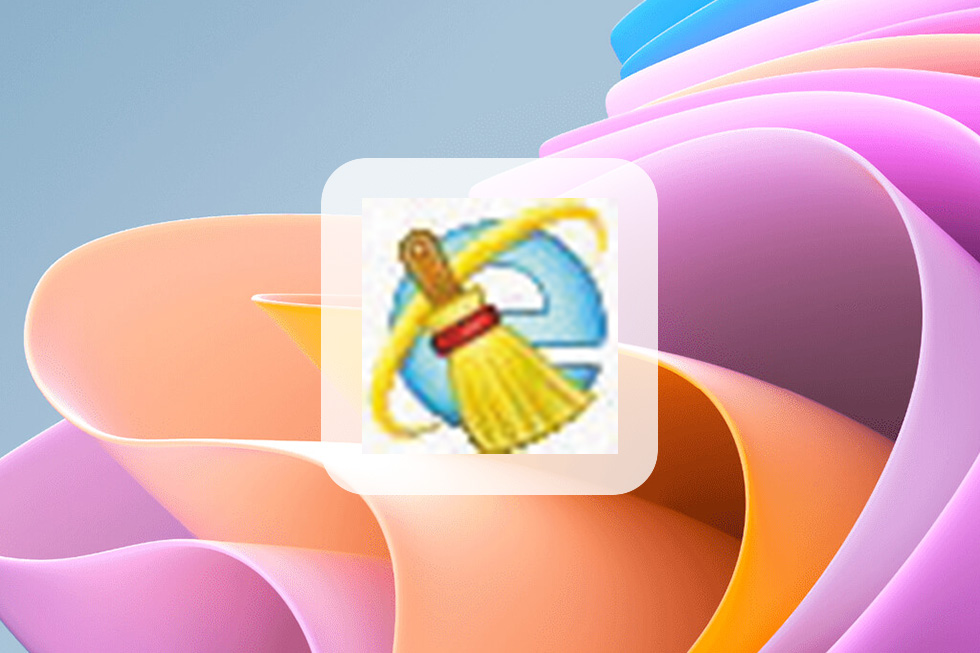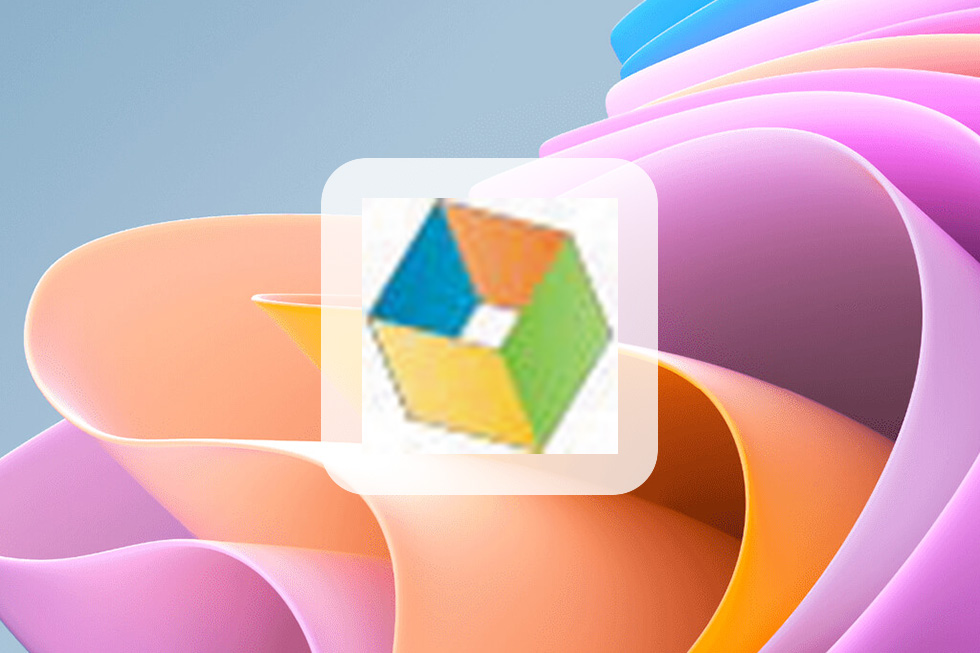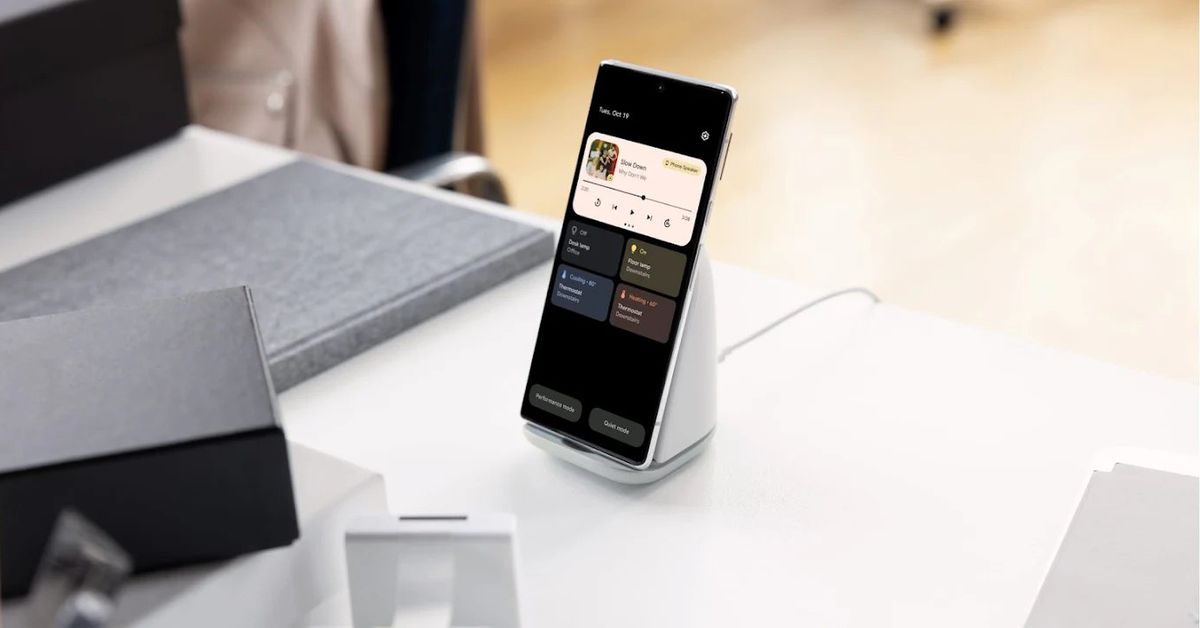Download Windows USB/DVD Download Tool 8.00.7600.16385 for Windows

Easily create a bootable version of Windows
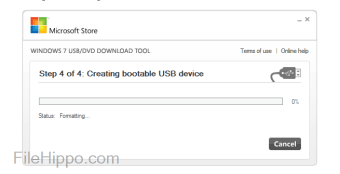
Windows 7 USB DVD Download Tool is the native, free, and simple utility tool to create Windows DVDs or USB flash drives. The program supports the creation of bootable 64-bit and 32-bit operating systems. When you download and install the software on your PC, you get access to a decompressed ISO file or a collection of compressed files. The tool has been developed by Microsoft Corporation to install the ISO file on a Windows computer.
Convert Windows ISO to USB and DVD-compatible versions
If you’re looking to boot Windows, you’ll be glad to know that the program runs smoothly on Windows XP, Windows Vista, Windows 7, Windows 8, and Windows 10 PCs. It’s worth mentioning that XP users will have to first install Microsoft Image Mastering API and Microsoft .NET Framework 2.0. This might need some technical knowledge and experience. Along with the program, you’ll also need the full version of the Windows ISO file.
The program requires 50 MB of free storage space on the hard drive, a USB device of at least 4 GB space, or a DVD-R drive. In simple terms, if you want to create Windows flash drives, you need the program, the ISO file, and either a 4GB flash drive or DVD-R.
How to convert Windows ISO to USB?
Compared to WinToFlash, WinToUSB, and EasyBCD, Windows USB DVD Download Tool comes with a simple interface. The program has been specifically designed for people without comprehensive technical skills or knowledge. The tool features an “Online Help” section, which connects you with someone from the Microsoft community. In order to create Windows flash drives, the program needs you to follow some simple steps.
Once you download and install the application, the main window will greet you with a screen depicting “Step 1 of 4 – Choose ISO file“. Right below this information, you can either insert the source file or look for a relevant file with the web browser.
If the data you enter turns out to be accurate, click the Next button, which is located in the bottom-right corner of the screen. The setup will take you to “Step 2 of 4 – Choose Media Type”. Here, you will get some information about copying the decompressed file to a flash drive or burn the ISO file to a DVD-R.
If you choose the USB backup option, you need to use a flash drive with at least 4 GB of storage space. In order to continue, select either “DVD” or “USB Device” in the lower-right corner of the screen. In order to create Windows backups, the program gives you a “Start Over” option, which restarts the boot order.
In Step 3, you need to verify the inserted media. In case the DVD or USB information isn’t visible, there’s a refresh key to help you out. Step 4 lets you copy everything from your system’s default Windows drive to another storage space. Before initiating the process to create Windows DVD or USB, it’s important to copy the data in your DVD-R or USB flash drive. Otherwise, it will be overwritten.
How to create a bootable Flash drive?
With Windows 7 USB DVD Download Tool, you can either skip this operation or erase the drive to install a bootable version of Windows. Once the program has identified the drive or disc, you need to click “Start Copying”. Last but not least, you need to create a bootable drive. In the center of the page, you’ll notice a loading bar, which will give details about the progress.
Once the integration is complete, the main window will display “Bootable Device Created Successfully.” On the loading bar, you’ll see the “100%” tag, while the status will display “Backup Complete.” It’s the perfect way to create Windows backups for your system.
A reliable tool for Windows PC users
Windows USB DVD Download Tool gives simple instructions to create a bootable version of Windows operating systems. You only need the ISO file and a flash drive or DVD-R. The program requires you to follow only a few steps, and there are multiple forums to guide you through the process. Since this program has been developed by Microsoft Corporation, you don’t have to worry about the tool’s stability and reliability.