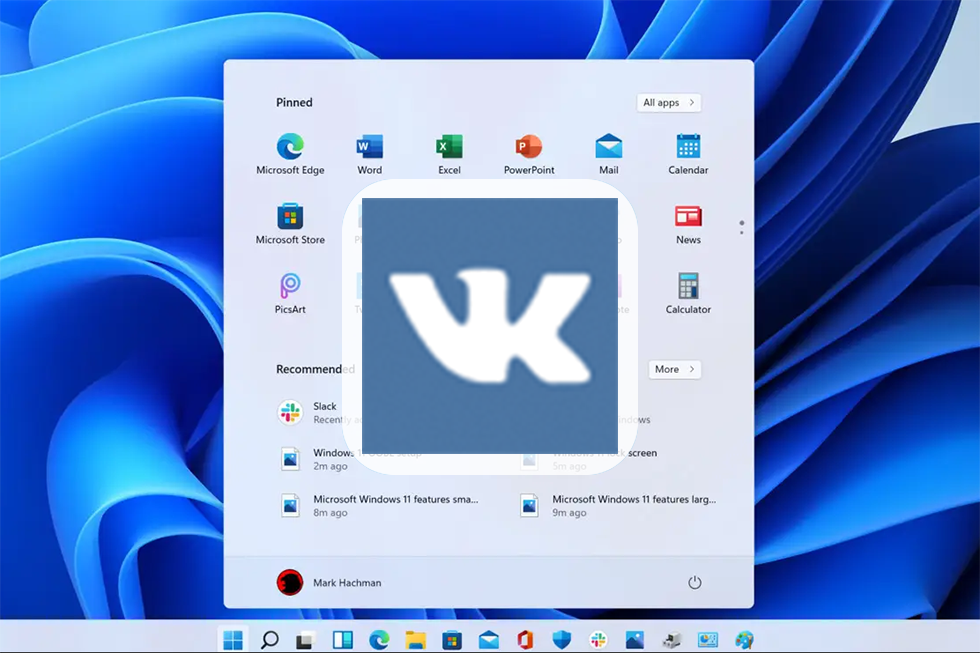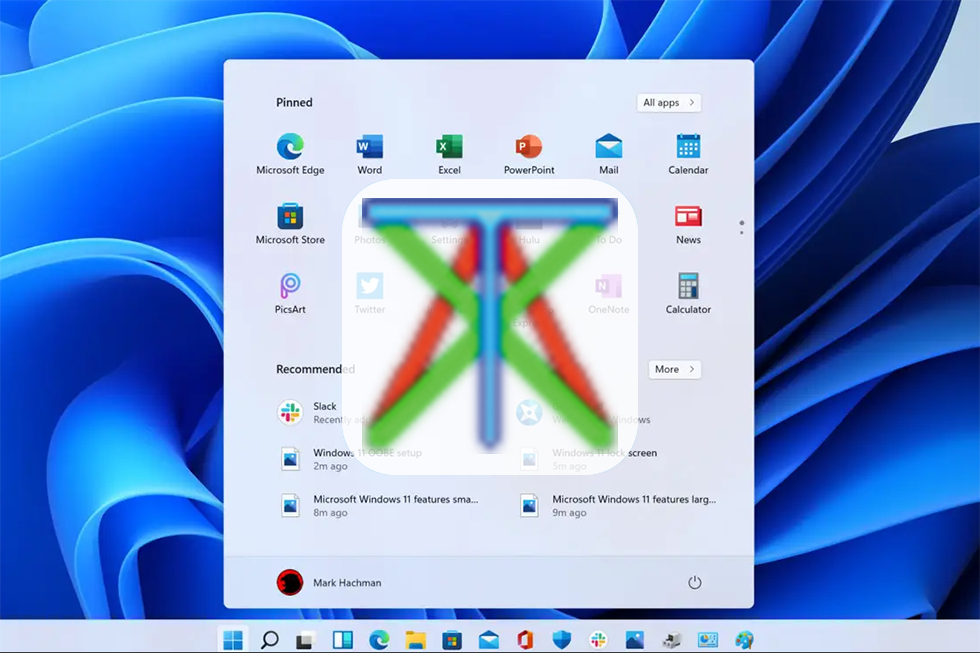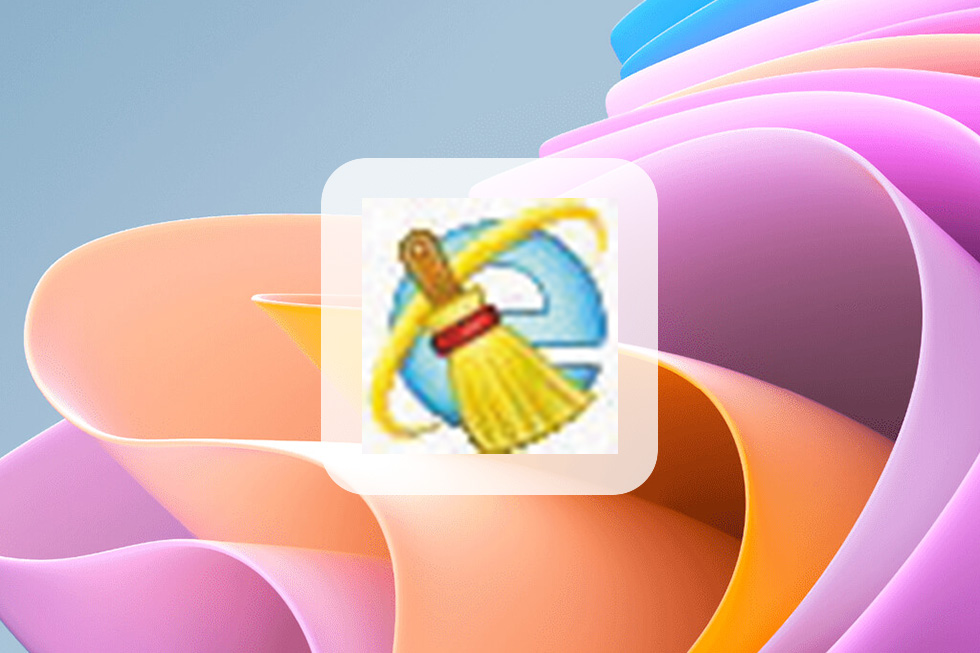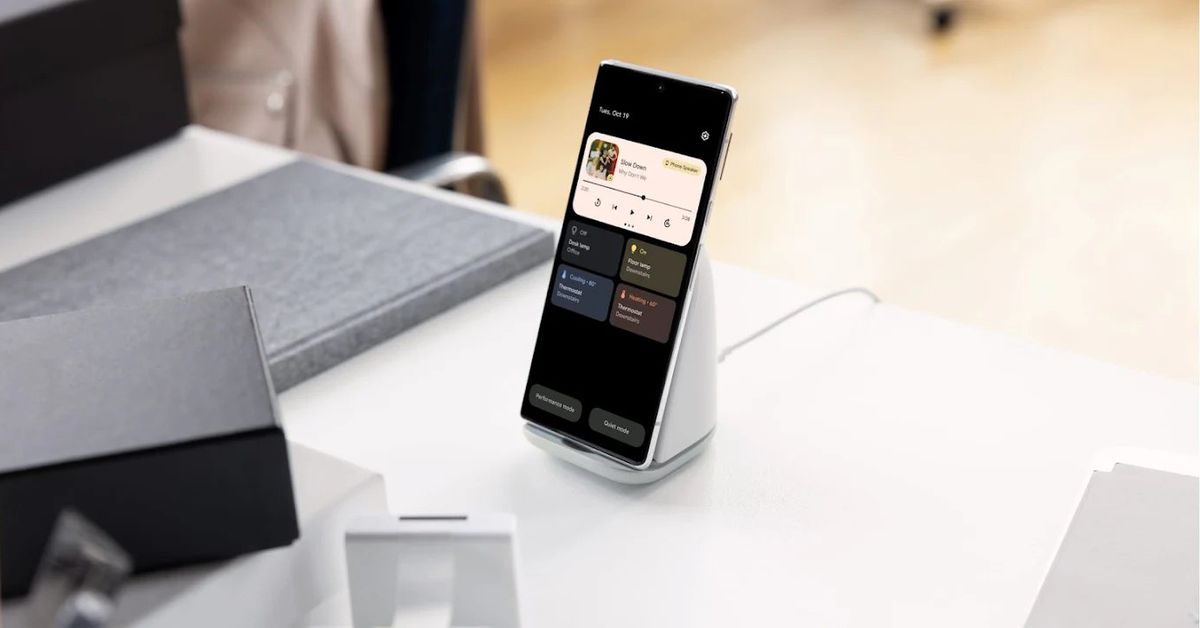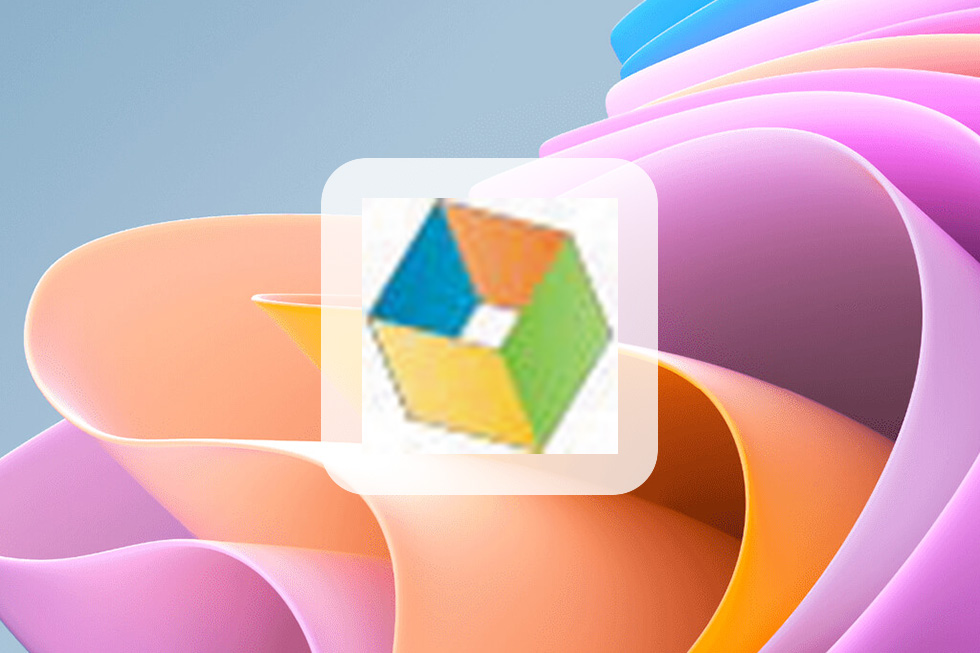VNC – Free Download
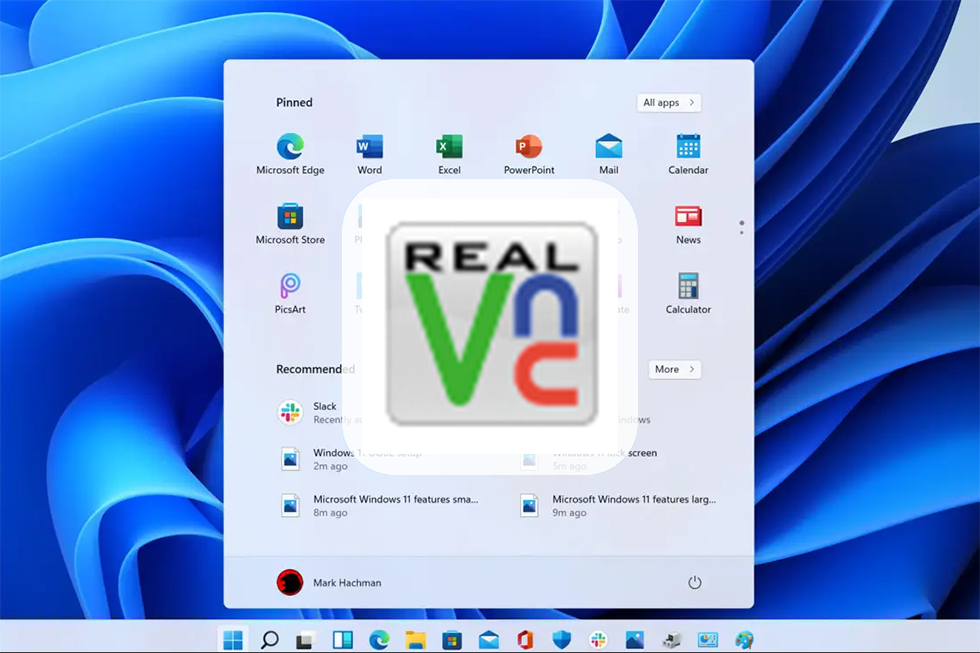
Reliable Remote Desktop Software
Nowadays, we have seen staggering changes in technology. More and more things can be done through applications. We can even access our computers remotely and take control as if we are sitting in front of it. These applications are called remote access software, a technology that enables sharing a copy of a computer’s screen display with another computer using a network connection. VNC is a remote access app that offers secure and reliable screen sharing. It helps you connect to various devices and people wherever they are.
Simple Remote Access
VNC promises to let you connect to a remote computer anywhere in the world and watch its screen in real-time. Whether you are a business owner who wants to monitor your employees while you are away or a remote worker that needs to access your computer and be productive wherever you are, this app is for you.
VNC works like other similar apps such as TeamViewer and GoToMyPC. To use it, you will need to install the server app on the machine that you want to access and the separate viewer app on the device that you want to connect from. While this setup won’t bother experts, non-technical users mind find it a little confusing. But, once you have the app installed, things will go a little easier.
While you are connected, VNC will display the desktop and a minimal toolbar that you can use to control your local computer. You can use the mouse or keyboard in front of you to send command. You can open a chat window that you can use to send messages to the person who is currently working on the computer that you have accessed. This is especially beneficial whenever you need to send instructions.
VNC also lets you send Ctrl-Alt-Delete and other special keys and combination or copy and paste text in either direction. The app promises to interpret anything you key in, whatever platform, keyboard, or input language you may use.
You can also open a file-transfer dialog on your local computer and use it for sending files to the remote machine. This way, you can view any document or file without sending them or sharing them on any cloud storage. You can also use print a document on your remote machine using a printer connected to your local computer.
Secure Screen Sharing
Aside from simple and flexible screen sharing, VNC also guarantees maximum security. The app is built from the ground up with your protection in mind, balancing the control you need with privacy. Authentication is mandatory at the point of connection and never delegated to the cloud. VNC also protects your computers with multi-factor authentication, single-sign-on (SSO), rich session permissions, and granular access control.
To let you know if your connection is secured, VNC creates a six-word phrase and a hex-digit signature that is unique to your machine. This catchphrase and signature will appear every time you connect to your local computer via remote access. If the catchphrase shown isn’t what you expected, it could mean that someone has intercepted your connection and could use your device without your knowledge.
Access for All or One
VNC offers you control at your fingertips. The software is simple to use, making it easier to deploy to everyone in your organization. It offers a quick yet secure connection between devices so you can work even while away from the office. This app is a great tool to have when you want to save time and money and increase efficiency.
VNC stands for Virtual Network Computing. It is remote control software which allows you to view and interact with one computer (the “server”) using a simple program (the “viewer”) on another computer anywhere on the Internet.
The two computers don’t even have to be the same type, so for example you can use VNC to view an office Linux machine on your Windows PC at home.
VNC is freely and publicly available and is in widespread active use by millions throughout industry, academia and privately. Interact with a remote computer in a much easier fashion.
App specs
License
Free
OS
Windows 98
VNC is also compatible with:
- Windows XP
- Windows 95
- Windows 2000
- Windows 98 SE
- Windows NT
- Windows ME