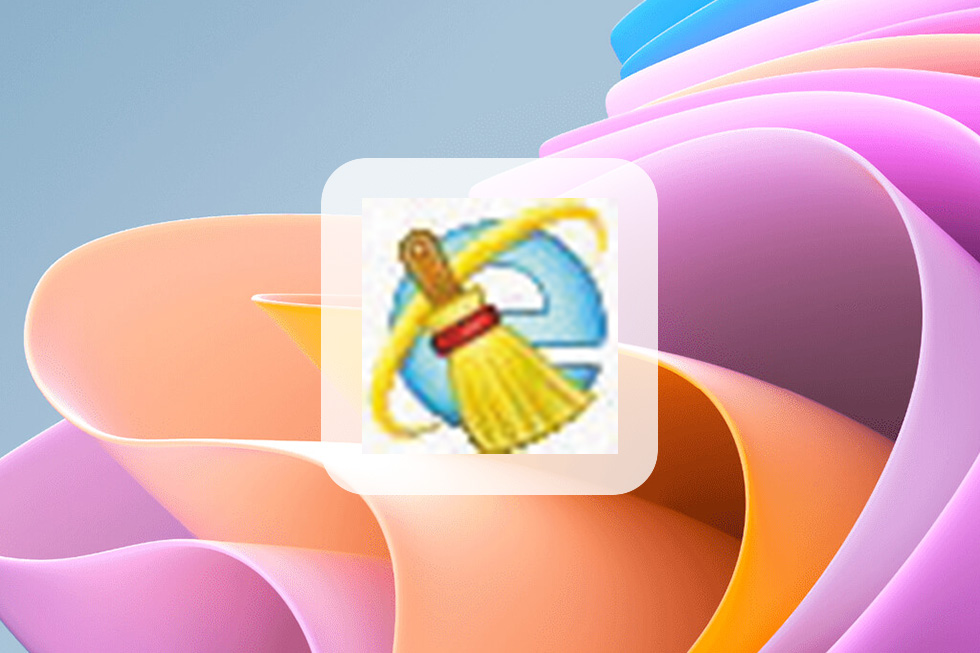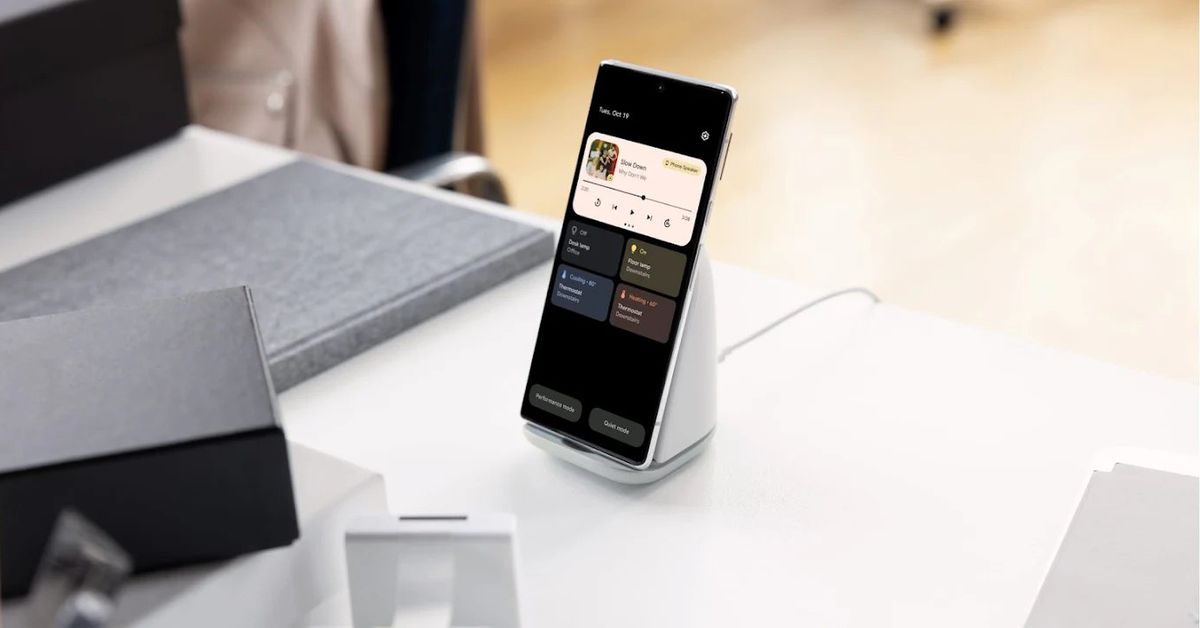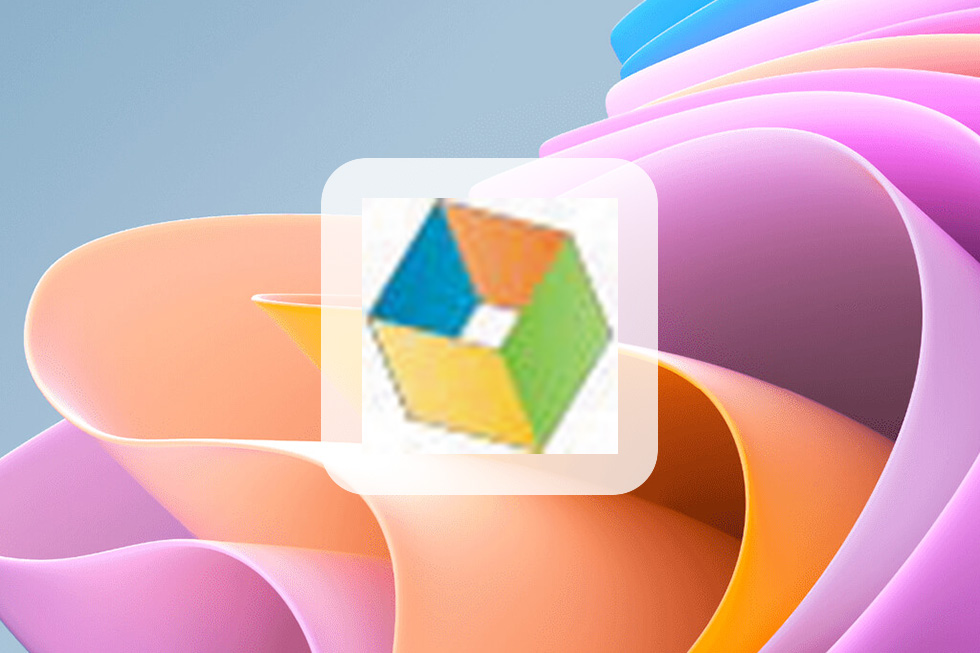WhatsApp: How to send large videos files on WhatsApp via Android mobile phone, iPhone, and PC

WhatsApp is extremely popular for its quick photo and video sharing abilities. Anyone with an active internet connection can send multimedia files to others via the social messaging platform within minutes. However, there is a maximum size limit for sharing the media. For photos, videos or voice messages, WhatsApp doesn’t support files bigger than 16MB (for documents, the maximum file size allowed is 100 MB). Despite these restrictions, you can still send large videos files on WhatsApp via Android mobile phone, iPhone, and PC using various workarounds:
Also Read
Best WhatsApp alternative apps to use on Android and iOS: Signal, Telegram, and more
WhatsApp: How to send WhatsApp messages without saving numbers on Android mobile phones and iPhones
WhatsApp group chat names: 100+ Best WhatsApp friends/ family group name ideas, how to change, and more
Table of Contents
How to send large WhatsApp videos via Android mobile phone, iPhone, and PC
You can share large videos files on WhatsApp using cloud storage links, a file transfer tool, or YouTube links. Here’s how to go about it:
Using cloud storage links
One of the easiest ways to send large videos files on WhatsApp is to use the cloud storage links. You can choose between Google Drive, iCloud, Microsoft OneDrive and Dropbox – all providing file hosting services. Arguably, the best option is to use Google Drive, which is easily available on most Android devices out there. iPhone users can download Google Drive from App Store to send large videos files on WhatsApp. Follow these steps to use Google Drive to send large WhatsApp videos via Android mobile phone, iPhone, and PC:
- Open Google Drive, click on the plus ‘+’ icon and tap on Upload.
- After you upload the required video, click on the three-dot menu next to the file name.
- Click on Copy Link option.
- Now open WhatsApp and click on the recipient’s name with whom you want to send the video.
- Thereafter paste the link in the text input field box and click Send.
Using online tools
If the cloud storage option isn’t working, you can use online tools. There are a number of tools available online that can be used to send large videos files on WhatsApp via shareable links. These tools are easy to use and support numerous file formats, making it easy for you to send videos to anyone, anytime. We show you how to send large videos files on WhatsApp via Android mobile phone, iPhone, and PC using WeTransfer here in this article.
- Go to WeTransfer.
- Click on ‘Add your files’ to upload the desired video.
- After you add the video, click on ‘Get a link’.
- Next click on ‘Copy link’.
- Now open WhatsApp and click on the recipient’s name with whom you want to send the video.
- Thereafter, paste the link in the text input field box and click Send.
Using video compressor
Another way to send large videos files on WhatsApp via Android mobile phone, iPhone, and PC is to make use of video compressing apps that can compress large videos to the desired size (in this case, less than 16 MB). This way you can send the actual video to your contacts instead of links. Let’s take the example of the Panda Video Compressor app that can be downloaded on the Google Play Store as well as the Apple App Store. Here’s how it works:
- Open the Panda Video Compressor app and select the video that you want to compress.
- Click on ‘Next’.
- Select the type of compression from the available options – Small File, Medium File, Large File, Fit to Facebook Messenger, Fit to Email, or Custom File Size.
- Then click on ‘Compress’.
- After the compression process is complete, you will see the compressed video on the next page. You can either download it on your device by clicking on ‘Save’ and send it later on WhatsApp or share the compressed video on WhatsApp directly by clicking on ‘Share’.
You can use the Panda Video Compressor app designed for Android on your PC as well. For this, you need to have an Android emulator for PC like MEmu Play, NoxPlayer, and BlueStacks, which you will have to download and install on your desktop. Once you download the Android emulator, you need to download the Panda Video Compressor APK. To use Panda Video Compressor to compress large videos for sending on WhatsApp, you need to open the emulator and click on the app icon on its homepage and follow the steps mentioned above for smartphones.
Alternatively, you can use dedicated video compressor options for PC, such as WonderFox HD Video Converter Factory Pro. You can use this video compressor tool for PC as follows:
- Open the downloaded tool and click on + Add Files, select the video, and then click Ok.
- Next, on the right side, click on the format icon to choose the desired format, and thereafter, click on the ‘triangle’ icon at the bottom.
- After this, you need to select the output path and then click Run. Now, you can share compressed video easily and conveniently.
Using YouTube links
An easy way to send large videos files on WhatsApp via Android mobile phone, iPhone, and PC is by sharing the YouTube link but as private or unlisted. It’s pretty simple, just upload the video on YouTube with the settings selected as Unlisted or Private, and then share it on WhatsApp.
FAQs
What is the maximum file size that you can send on WhatsApp?
For media viz. videos, photos, and voice messages, the maximum file size that you can send on WhatsApp is 16 MB. For documents, the maximum file size that you can send on WhatsApp is 100 MB.
Why WhatsApp doesn’t allow users to share large files?
WhatsApp is one of the most popular messaging apps that is used by millions of individuals across the globe, and hence, its servers need to be clutter-free. Whenever you share some file (which is usually saved on your smartphone storage), the entire file is transferred over the WhatsApp servers and if the file is too large then it may interfere with the server operation. Hence, in order to ensure that the servers are clutter-free so that they can work in a hassle-free manner for delivering optimum performance, WhatsApp doesn’t allow users to share large files.